- BuildMaster
- Getting Started with BuildMaster
- Builds and Continuous Integration
- What is a "Build" in BuildMaster?
- Git and Source Control
- Git Pipelines and Workflows
- Build Scripts & Templates
- Packages & Dependencies
- Build Artifacts
- Automated Testing & Verification
- Deployment & Continuous Delivery
- What is a “Pipeline” in BuildMaster?
- CI Server (Jenkins, TeamCity, etc.) Integration
- Deployment Scripts & Templates
- Automatic Checks & Approval Gates
- Manual Deployment Steps and Tasks
- Databases
- Configuration Files
- Rollbacks
- Advanced CD Patterns
- Applications & Releases
- Connecting to your Servers with BuildMaster
- Scripting in BuildMaster
- Configuring for Your Team
- Docker/Containers
- Development Platforms
- Deployment Targets
- Tools & Service Integrations
- Reference
- BuildMaster API Endpoints & Methods
- Extending BuildMaster
- Built-in Functions & Variables
- Applications
- Builds
- Configuration Files
- Containers
- Credentials
- Databases
- Deployables
- Environments
- Executions
- Files
- General
- JSON
- Linux
- Lists
- Maps
- Math
- Nuget
- Packages
- Pipelines
- PowerShell
- Python
- Releases
- Servers
- Strings
- XML
- Built-in Operations
- Batch
- BuildMaster
- Configuration Files
- Databases
- DotNet
- Files
- Firewall
- General
- Apply-Template
- Attach Package
- Build
- Checkout-Code
- Close-Issue
- Concatenate-Files
- Copy-Files
- Create-Directory
- Create-File
- Create-Issue
- Create-Issue
- Create-IssueComment
- Create-Package
- Create-ZipFile
- Delete-Files
- Download-Asset
- Download-Http
- Ensure-Directory
- Ensure-File
- Ensure-HostsEntry
- Ensure-Metadata
- Ensure-Milestone
- Ensure-Package
- Ensure-Release
- Ensure-Tag
- Exec
- Execute Python Script
- Execute VSTest Tests
- Get-Http
- Install-Package
- OSCall
- OSExec
- Post-Http
- Push-PackageFile
- PYCall
- PYEnsure
- Query-Package
- Remediate-Drift
- Rename-File
- Repackage
- Replace-Text
- Send-Email
- Set-FileAttributes
- Set-Variable
- SHEnsure
- Sleep
- Transfer-Files
- Transition-Issues
- Upload-Assets
- Upload-Http
- Upload-ReleaseAssets
- Git
- IIS
- Nuget
- PowerShell
- ProGet
- Python
- Registry
- Servers
- Services
- Shell
- Windows
- Administration
- Installation & Upgrading
- ProGet
- Getting Started with ProGet
- Packages: Managing & Tracking
- Feeds Types & Third-Party Packages
- What is a "Feed" in ProGet?
- What is a "Connector" in ProGet?
- NuGet (.NET)
- Universal Feeds & Packages
- PowerShell
- Chocolatey (Windows/Machine)
- RubyGems (ruby)
- Visual Studio Extension (.vsix)
- Maven (Java)
- npm (Node.js)
- Bower (JavaScript)
- Debian (Apt)
- Helm (Kubernetes)
- PyPI (Python)
- Conda (Python)
- RPM (Yum)
- Alpine (APK)
- CRAN (R)
- pub (Dart/Flutter)
- Cargo (Rust)
- Terraform Modules
- Conan (C++)
- Composer (PHP)
- Other Feed Types
- Asset Directories & File Storage
- Docker and Containers
- Replication & Feed Mirroring
- Software Composition Analysis (SCA)
- Security and Access Controls
- Cloud Storage (Amazon S3, Azure Blob)
- Administration
- Installation & Upgrading
- API Methods and CLI Commands
- Otter
- Getting Started with Otter
- Orchestration & Server Automation
- Connecting to your Servers with Otter
- Collecting & Verifying Configuration
- Drift Remediation / Configuration as Code
- Scripting in Otter
- Configuring for Your Team
- Installation & Upgrading
- Administration & Maintenance
- Reference
- Otter API Reference
- OtterScript Reference
- Built-in Functions & Variables
- Executions
- Files
- General
- JSON
- Linux
- Lists
- Maps
- Math
- PowerShell
- Python
- Servers
- Strings
- XML
- Built-in Operations
- Batch
- Docker
- DotNet
- Files
- Firewall
- General
- Apply-Template
- Collect Debian Packages
- Collect RPM Packages
- Collect-InstalledPackages
- Concatenate-Files
- Copy-Files
- Create-Directory
- Create-File
- Create-Package
- Create-ZipFile
- Delete-Files
- Download-Asset
- Download-Http
- Ensure-Directory
- Ensure-File
- Ensure-HostsEntry
- Ensure-Metadata
- Ensure-Package
- Exec
- Execute Python Script
- Get-Http
- Install-Package
- OSCall
- OSExec
- Post-Http
- Push-PackageFile
- PYCall
- PYEnsure
- Query-Package
- Remediate-Drift
- Rename-File
- Repackage
- Replace-Text
- Send-Email
- Set-FileAttributes
- Set-Variable
- SHEnsure
- Sleep
- Transfer-Files
- Upload-Assets
- Upload-Http
- IIS
- Otter
- PowerShell
- ProGet
- Python
- Registry
- Servers
- Services
- Shell
- Windows
- Installation & Maintenance
- Windows (Inedo Hub)
- What is the Inedo Hub?
- Configuring & Maintaining Inedo Products
- Offline Installation (no Internet access)
- HOWTO: Install on Windows
- HOWTO: Upgrade or Downgrade with the Inedo Hub
- HOWTO: Install Pre-release Product Versions
- HOWTO: Configure Your Inedo Product to Run As a Windows Domain Account
- Silent/Automated Installation Guide
- Legacy (Traditional) Installer
- Linux (Docker)
- Manual Installation
- High Availability & Load Balancing
- User Directories & Domains (LDAP)
- IIS & Web Hosting on Windows
- Logging & Analytics
- SAML Authentication
- Upgrading your Inedo Product
- Managing Agents and Servers
- Backing Up & Restoring
- Installation Configuration Files
- SQL Server & Inedo Products
- Windows (Inedo Hub)
- Inedo Agent
- What is the Inedo Agent?
- Installation & Upgrading
- Downloads & Release Notes
- Maintenance & Configuration
- Internal Architecture
- MyInedo
- OtterScript (Execution Engine)
- Reference
- OtterScript
- Inedo Execution Engine
- Operations & Functions
- Text Templating
- Resource Pools
- Runtime Variables
- Advanced Scenarios & Features
- Statements and Blocks
- Romp (Discontinued)
- Using Romp
- Installing, Configuring, and Maintaining
- Romp CLI Reference
- Package Layout
- Downloads & Source Code
- Extensibility
- Inedo SDK
Runtime Variables
Variables allow for extreme flexibility when modeling your infrastructure and creating Plans. There are many uses for variables, some of the most common are:
- Arguments/properties of Operations
- Conditional execution using an If/Else Block
- Iteration/enumeration using a Loop Block
Like Configuration Variables, which are essentially values that you can assign to a Server, Server Role, Environment, etc., runtime variables are used by the Execution Engine while running a plan.
Runtime Variable Types
There are three types of runtime variables, and each is denoted by a prefix:
| Prefix | Type | Description |
|---|---|---|
| $ | String | a single value |
| @ | List | an enumerable set of either Lists or Strings |
| % | Map | a set of key/value pairs with values being a String, List, or Map |
String variables are the most common, and are used just about anywhere. Whenever you reference a string variable within another block or statement, it is automatically replaced with the value. You can escape this with the grave apostrophe (`) character.
Visual Editor
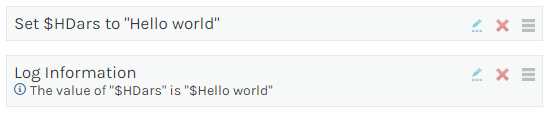
Text Editor (OtterScript)
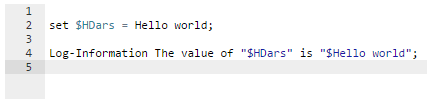
Execution Log
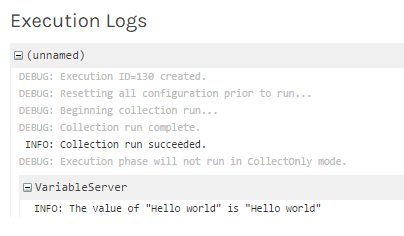
List variables are used much less frequently, primarily as the source of a Loop Block.
Map variables are pretty rare, and are only used in operations needing an arbitrary list of key/value pairs (like the HTTP::Post) or in other really advanced scenarios.
Runtime Variable Scoping
When you create a runtime variable with the Set Variable Value statement, that variable will be accessible in the current and nested blocks. For example:
Visual Mode
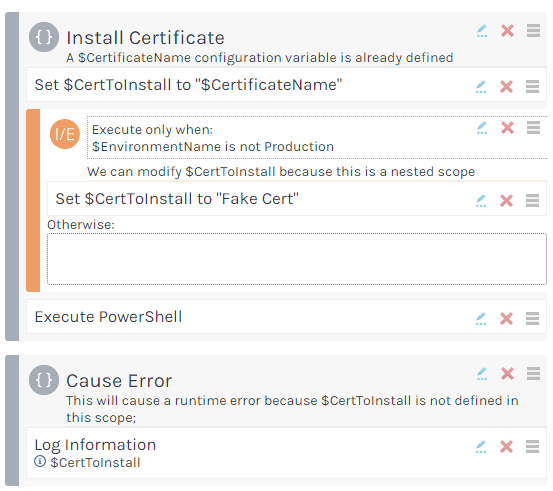
Text Mode (OtterScript)
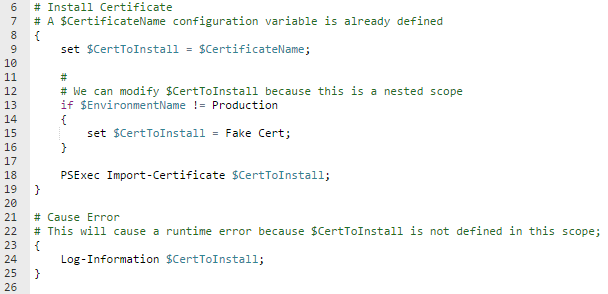
Execution Log
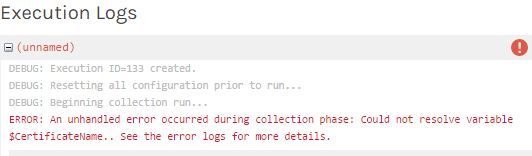
While setting both runtime and Configuration Variables may lead to confusion if overused, Otter does allow for greater reuse of plans and templates by allowing the same plan or template to be used at different development environments where things like certificates, keys, and data might need to be different for testing.
Relation to Configuration Variables
When a string variable is referenced in your plan, the execution engine first checks to see if a runtime variable with that name exists in the current scope. If not, a configuration variable with that name is retrieved. We generally do not recommend doing this, as it can get quite confusing when others try to understand your plan.
Variable Functions
You may have seen expressions like $PathCombine($RootPath,Accounts) used in previous examples; these are variable functions, which take in a number of parameters and return a value.
All of the "built-in variables" like $WorkingDirectory, $EnvironmentName, and @AllServers are implemented as variable functions.
You can create configuration or runtime variables with the same name of a variable function, but we do not recommend this because it can get quite confusing when others try to understand your plan. If there is a variable with the same name, that value will be used instead unless you explicitly reference the parameter list (such as $EnvironmentName()).
Variable functions are extensible, so you can write your own with an Otter Extension.

