- BuildMaster
- Getting Started with BuildMaster
- Builds and Continuous Integration
- What is a "Build" in BuildMaster?
- Git and Source Control
- Git Pipelines and Workflows
- Build Scripts & Templates
- Packages & Dependencies
- Build Artifacts
- Automated Testing & Verification
- Deployment & Continuous Delivery
- What is a “Pipeline” in BuildMaster?
- CI Server (Jenkins, TeamCity, etc.) Integration
- Deployment Scripts & Templates
- Automatic Checks & Approval Gates
- Manual Deployment Steps and Tasks
- Databases
- Configuration Files
- Rollbacks
- Advanced CD Patterns
- Applications & Releases
- Connecting to your Servers with BuildMaster
- Scripting in BuildMaster
- Configuring for Your Team
- Docker/Containers
- Development Platforms
- Deployment Targets
- Tools & Service Integrations
- Reference
- BuildMaster API Endpoints & Methods
- Extending BuildMaster
- Built-in Functions & Variables
- Applications
- Builds
- Configuration Files
- Containers
- Credentials
- Databases
- Environments
- Executions
- Files
- General
- JSON
- Linux
- Lists
- Maps
- Math
- Nuget
- Packages
- Pipelines
- PowerShell
- Python
- Releases
- Servers
- Strings
- XML
- Built-in Operations
- Batch
- BuildMaster
- Configuration Files
- Databases
- DotNet
- Files
- Firewall
- General
- Apply-Template
- Attach Package
- Build
- Checkout-Code
- Close-Issue
- Concatenate-Files
- Copy-Files
- Create-Directory
- Create-File
- Create-Issue
- Create-Issue
- Create-IssueComment
- Create-Package
- Create-ZipFile
- Delete-Files
- Download-Asset
- Download-Http
- Ensure-Directory
- Ensure-File
- Ensure-HostsEntry
- Ensure-Metadata
- Ensure-Milestone
- Ensure-Package
- Ensure-Release
- Ensure-Tag
- Exec
- Execute Python Script
- Execute VSTest Tests
- Get-Http
- Install-Package
- OSCall
- OSExec
- Post-Http
- Push-PackageFile
- PYCall
- PYEnsure
- Query-Package
- Remediate-Drift
- Rename-File
- Repackage
- Replace-Text
- Send-Email
- Set-FileAttributes
- Set-Variable
- SHEnsure
- Sleep
- Transfer-Files
- Transition-Issues
- Upload-Assets
- Upload-Http
- Upload-ReleaseAssets
- Git
- IIS
- Nuget
- PowerShell
- ProGet
- Python
- Registry
- Servers
- Services
- Shell
- Windows
- Administration
- Installation & Upgrading
- ProGet
- Getting Started with ProGet
- Packages: Managing & Tracking
- Feeds Types & Third-Party Packages
- What is a "Feed" in ProGet?
- What is a "Connector" in ProGet?
- NuGet (.NET)
- Universal Feeds & Packages
- PowerShell
- Chocolatey (Windows/Machine)
- RubyGems (ruby)
- Visual Studio Extension (.vsix)
- Maven (Java)
- npm (Node.js)
- Bower (JavaScript)
- Debian (Apt)
- Helm (Kubernetes)
- PyPI (Python)
- Conda (Python)
- RPM (Yum)
- Alpine (APK)
- CRAN (R)
- pub (Dart/Flutter)
- Cargo (Rust)
- Terraform Modules
- Conan (C++)
- Composer (PHP)
- Other Feed Types
- Asset Directories & File Storage
- Docker and Containers
- Replication & Feed Mirroring
- Software Composition Analysis (SCA)
- Security and Access Controls
- Cloud Storage
- Administration
- Installation & Upgrading
- API Methods and CLI Commands
- Otter
- Getting Started with Otter
- Orchestration & Server Automation
- Connecting to your Servers with Otter
- Collecting & Verifying Configuration
- Drift Remediation / Configuration as Code
- Scripting in Otter
- Configuring for Your Team
- Installation & Upgrading
- Administration & Maintenance
- Reference
- Otter API Reference
- OtterScript Reference
- Built-in Functions & Variables
- Executions
- Files
- General
- JSON
- Linux
- Lists
- Maps
- Math
- PowerShell
- Python
- Servers
- Strings
- XML
- Built-in Operations
- Batch
- Docker
- DotNet
- Files
- Firewall
- General
- Apply-Template
- Collect Debian Packages
- Collect RPM Packages
- Collect-InstalledPackages
- Concatenate-Files
- Copy-Files
- Create-Directory
- Create-File
- Create-Package
- Create-ZipFile
- Delete-Files
- Download-Asset
- Download-Http
- Ensure-Directory
- Ensure-File
- Ensure-HostsEntry
- Ensure-Metadata
- Ensure-Package
- Exec
- Execute Python Script
- Get-Http
- Install-Package
- OSCall
- OSExec
- Post-Http
- Push-PackageFile
- PYCall
- PYEnsure
- Query-Package
- Remediate-Drift
- Rename-File
- Repackage
- Replace-Text
- Send-Email
- Set-FileAttributes
- Set-Variable
- SHEnsure
- Sleep
- Transfer-Files
- Upload-Assets
- Upload-Http
- IIS
- Otter
- PowerShell
- ProGet
- Python
- Registry
- Servers
- Services
- Shell
- Windows
- Installation & Maintenance
- Windows (Inedo Hub)
- Linux (Docker)
- High Availability & Load Balancing
- User Directories & Domains (LDAP)
- Logging & Analytics
- SAML Authentication
- When to Upgrade your Inedo Product
- Managing Agents and Servers
- Backing Up & Restoring
- Installation Configuration Files
- PostgreSQL & Inedo Products
- SQL Server & Inedo Products
- Inedo Agent
- What is the Inedo Agent?
- Installation & Upgrading
- Downloads & Release Notes
- Maintenance & Configuration
- Internal Architecture
- MyInedo
- OtterScript (Execution Engine)
- Reference
- OtterScript
- Inedo Execution Engine
- Romp (Discontinued)
- Using Romp
- Installing, Configuring, and Maintaining
- Romp CLI Reference
- Package Layout
- Downloads & Source Code
- Extensibility
- Inedo SDK
Visual Studio Extension (.vsix)
A VSIX feed in ProGet stores Visual Studio extensions, which can then be installed directly from Visual Studio.
The Visual Studio gallery uses an internal API that is different from the documented Atom VSIX feed that ProGet provides, so no connector to the Visual Studio Gallery can currently be created in ProGet. However, connectors to other Atom VSIX feeds are supported.
Prerequisite Configuration
Adding the Feed to Visual Studio
To add a VSIX feed to Visual Studio, an additional extension gallery must be added. To do this, navigate to "Tools" > "Options" > "Environment" > "Extensions" and click the "Add" button under "Additional Extension Galleries". Fill in the name and set the URL to the API endpoint URL of the VSIX feed.
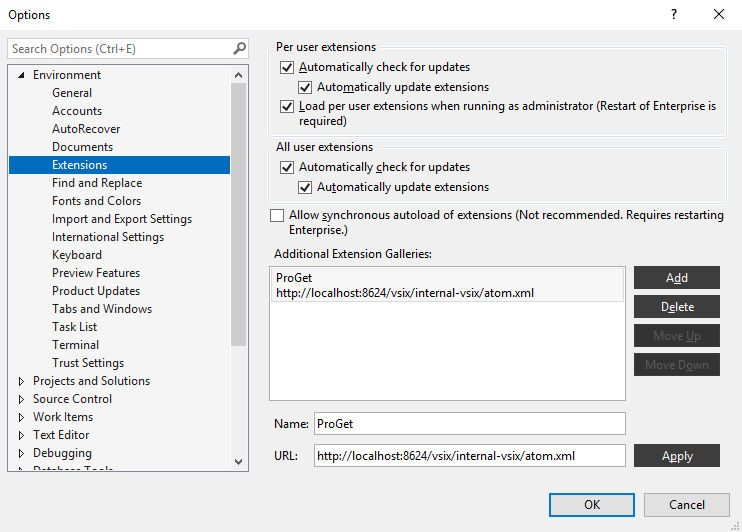
This allows you to install the extensions of your VSIX feed in addition to the extensions in the built-in galleries using the "Manage Extensions" window, opened by navigating to "Extensions" > "Manage Extensions".
Uploading Extensions
To upload a .vsix extension, you can use Inedo's pgutil and run this command:
pgutil packages upload --feed=«vsix-feed-name» --input-file=«path-to-extension»
You can also use the UI or bulk upload.
Read more about uploading .vsix extensions in our HOWTO: Create a Private Extension Gallery for Visual Studio and Visual Studio Code
ProGet 2023 and earlier
To upload .vsix extensions in ProGet 2023 and earlier, you can simply pass the extension to the feed API endpoint URL at PUT or POST.
# PowerShell example
Invoke-RestMethod https://proget.example.com/vsix/FeedName `
-InFile .\MyExtension.vsix `
-Headers @{"Authorization" = "Basic " + [Convert]::ToBase64String([Text.Encoding]::UTF8.GetBytes("api:xxxxxxxxxxxxxx"))}
Installing Extensions
In Visual Studio
Install the extensions of your VSIX feed in addition to the extensions in the built-in galleries using the "Extension Manager" window, opened by navigating to "Extensions" > "Manage Extensions".
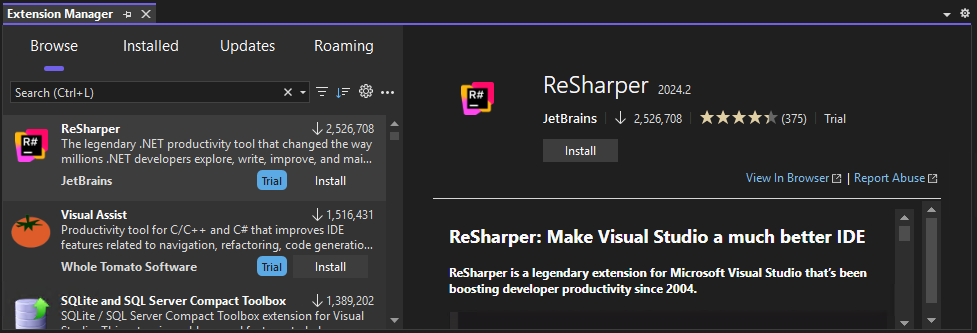
Visual Studio does not support authenticated feeds, and will be unable to connect to your feed if your instance of ProGet has built-in authentication enabled. To allow your developers access to view and download packages from your feed through Visual Studio, make sure "Anonymous" access is set up in your ProGet instance.

If you want to disable the Visual Studio Marketplace gallery to only show the packages in your private feed you can disable the public gallery, using a .pkgdef file.
In VS Code
Currently, Visual Studio Code does not support private galleries, despite there being a request for it that has been open since 2017. You can still upload extensions to a VSIX feed, but users will need to manually download them from ProGet and then import them into their Visual Studio Code.
Software Composition Analysis (SCA)
SCA features in ProGet, including licensing and vulnerabilities are not supported for Visual Studio Extensions packages. This is because feeds are intended for private (first-party) extensions, not ones published on the official gallery.
This is also a limitation of Visual Studio and VS Code, as you cannot change the public gallery URL. In addition, the API is not documented or supported, nor permitted to be proxied by a tool like ProGet.
While you can upload third-party packages that you've manually downloaded and vetted, ProGet will not display any license or vulnerability information for these packages.

