HOWTO: Proxy Packages from PyPI.org in ProGet
ProGet let's you create "Feeds" to proxy packages from The Python Package Index (PyPI) and install them just as you would when installing them from PyPI directly.
Using ProGet as a proxy will let you assess vulnerabilities in PyPI packages, tell you which packages are being downloaded and used frequently, and cache packages, allowing teams to access them even if PyPI is down.
This article will look at how to set up a feed in ProGet to proxy PyPI packages, as well as how to create a private repository for your internal Python packages. The PyPI commands on this page use pip, however you can also integrate other tools such as PipEnv and Poetry with your PyPI feeds.
Step 1: Create a New Feed
To begin, we will create a PyPI feed that will proxy Python packages from PyPI. Select "Feeds" and "Create New Feed". Next, select "Python Packages" under "Developer Libraries".
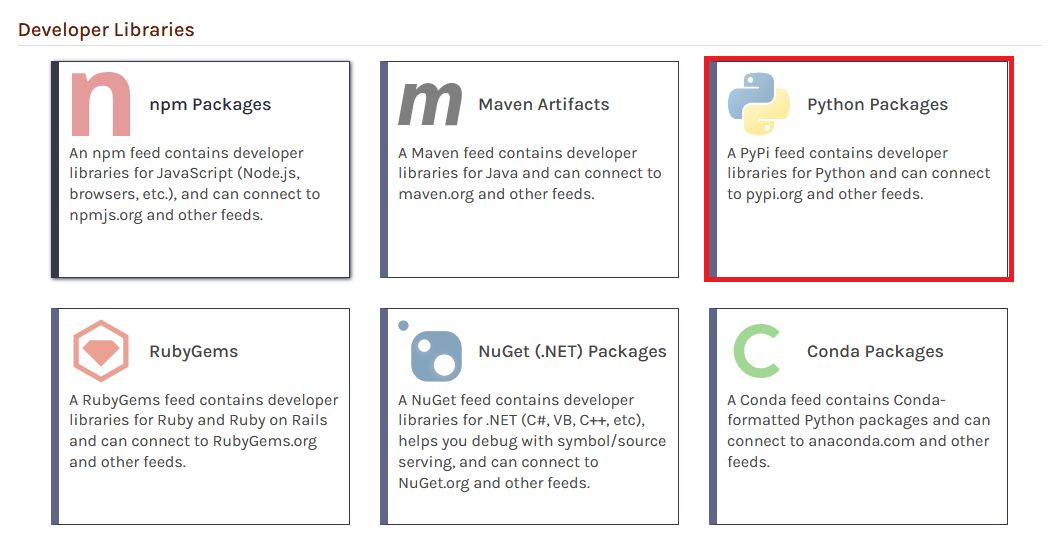
Now select "Free/Open Source Python Packages" which will allow us to proxy packages from PyPI.
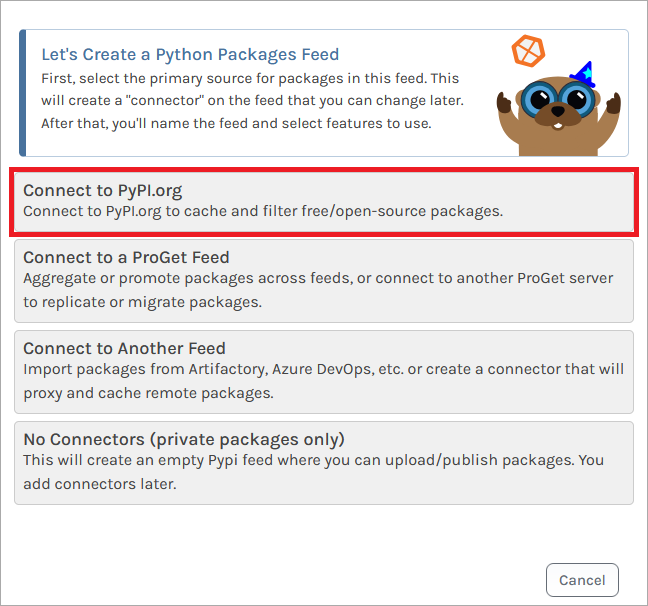
From here, name the feed (we will call it public-pypi in this example). Then click "Create Feed".
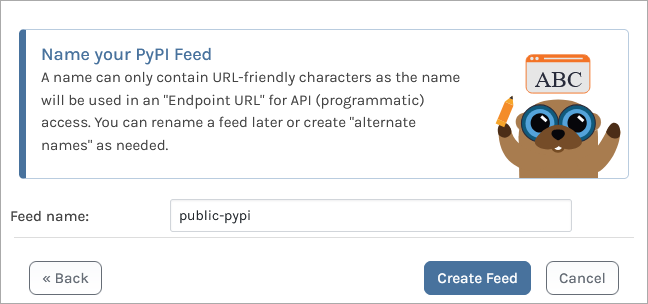
You will then be redirected to the newly created public-pypi feed, which will list packages proxied from PyPI.org
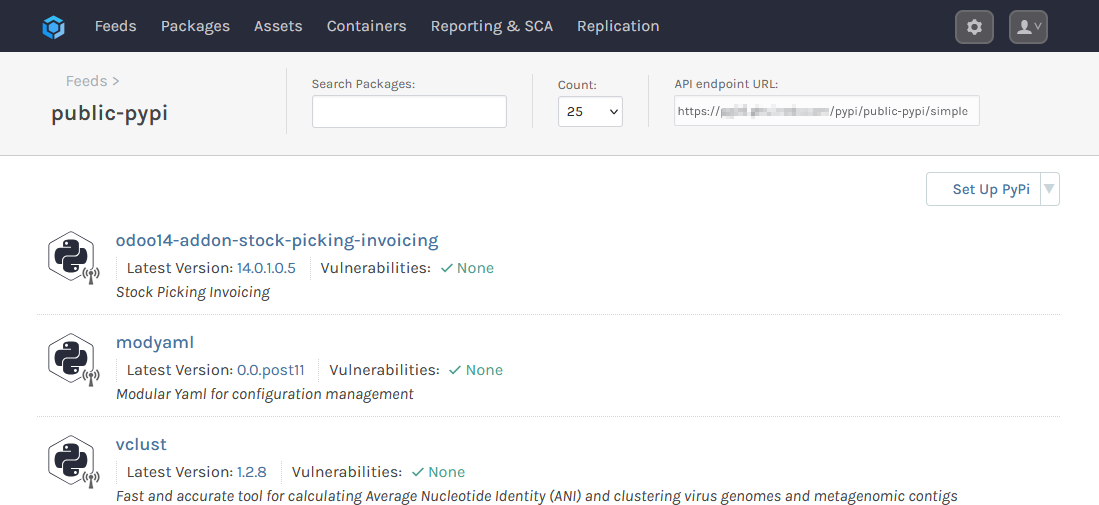
Step 2: Using the Feed in Python Clients
To let your teams use the public-pypi feed when installing packages you can either include it when running the pip install command, or set it globally with the pip config command. You can also add it if using PipEnv or Poetry.
Using pip config
To set your public-pypi feed globally as a default source for all installations, you can store it in the pip config file. Use the pip config command with a --global parameter containing your public-pypi endpoint URL.
$ pip config --global set global.index-url https://«proget-server»/pypi/public-pypi/simple
If globally setting the public-pypi feed on the server proget.corp.local you would enter:
$ pip config --global set global.index-url https://proget.corp.local/pypi/public-pypi/simple
This command will generate a pip config file that looks like:
[global]
index-url = https://proget.corp.local/pypi/public-pypi/simple
The pip config can be scoped to global (--global), user (--user), and to the environment (--site). The commands above are scoped to the global scope.
Using pip install
You can also use pip install for one-off package installations. However, as it is not persistent, you'll need to enter your public-pypi feed URL for every installation. For a more long-term setup, it's better to use a pip config file.
To install Python packages with the pip install command, you will need to add a --extra-index-url parameter containing the endpoint URL of your public-pypi feed:
$ pip install «package-name»==«package-version» --extra-index-url https://«proget-server»/pypi/public-pypi/simple
If installing Flask 2.3.3 from a your public-pypi feed on the server proget.corp.local, your command would look like this:
$ pip install flask==2.3.3 --extra-index-url proget.corp.local -i https://proget.corp.local/pypi/public-pypi/simple
(Optional) Authenticating to Your PyPI Feed
By default your public-pypi feed does not need to be authenticated to can be viewed anonymously. However if you've configured your feed to require authentication, you can authenticate to it when using pip install or with pip config. Alternatively you can authenticate with PipEnv or Poetry.
Rather than using your ProGet username/password for a NuGet feed, we strongly recommend Creating a ProGet API Key to authenticate, using api as the username and your key as the password.
(Optional) Creating a Package Approval Flow
In this guide we looked at proxying packages from PyPI. However, without oversight approval, developers will be able to install any OSS packages from PyPI without oversight. We recommend implementing some form package vetting of your PyPI packages, which can be done by creating a "Package Approval Flow".
To set up a package approval flow, refer to HOWTO: Approve and Promote Open-source Packages. The guide uses NuGet feeds as an example, but the steps are identical when creating PyPI package feeds.
After creating your "Unapproved" and "Approved" feeds, follow the steps in "Using the Feed in Python Clients" to add the "Approved" feed (e.g. pypi-approved) as a source.

