Getting Started with Inedo Hub
The Inedo Hub is used to install ProGet, BuildMaster, and Otter on Windows. It's a lightweight installer that acts as the one-stop shop for downloading, installing, upgrading/downgrading, and maintaining your Inedo products.
Installing the Hub
The Inedo Hub is itself a lightweight installable Windows app. It can be downloaded from MyInedo as a small executable file that downloads and installs the latest version of the hub when you execute it.
Installation
All products require an instance of SQL Server (any version of SQL Server currently supported by Microsoft may be used). The Hub can download and install a SQL Express instance – if this option is selected, an “Inedo” instance of SQL Express is installed (if the Inedo instance is already present on the local machine, that will be used and SQL Express will not be downloaded and installed again). If a connection string is supplied, the Hub must have permission to create and modify databases.
Web Server
A web server is also required for all Inedo applications: the Hub can install products to use either an integrated web server or IIS. The integrated web server is a light weight, fully functional web server that supports both HTTP and HTTPS bindings. It is best used when you are using a dedicated server for ProGet. Although the integrated web server supports shared ports via host name bindings, it is best used when it can listen to all traffic on a specific port(s). If you plan to use a more complex setup like hosting multiple applications, using multiple bindings, request logging, IIS based load balancing (ARR, etc..), or other IIS features, it is best to use IIS.
If IIS is selected in the Hub but is not currently installed on the server, you will be prompted to install it. When installing using IIS hosting, the Hub creates an AppPool named [ProductName]AppPool and a Web Application called [ProductName].
License Key
All products also require a license key from Inedo. You can request a trial or free license key through MyInedo. You may also choose not to register at this time. If you install a product without registering, you will have to add the key within the software itself.
Upgrades
You can upgrade products to any greater version number by clicking on the Upgrade button and selecting the desired version. By default, the latest stable version is selected, but you can choose a lower version or a later prerelease version as well.
Upgrades also required a connection string. By default, the connection string used by the application is used, but you may supply an alternative one to use for the upgrade instead (this is necessary if the software runs as a lower-privilege user not able to make schema changes and you are not using integrated authentication).
Downgrades
Products can also be downgraded to any lower version by clicking on the Downgrade (or Upgrade) button and selecting the desired version. Functionally, this is the exact same operation as Upgrade, so refer to the Upgrades documentation for more information.
When considering upgrading or downgrading your Inedo products you can View Upgrade Guidance on MyInedo, to view the recommended route to your intended product version.
Uninstallation
Individual products can be uninstalled by clicking on its associated Uninstall button. The uninstall operation stops and removes all services, IIS sites and app pools, and removes installed program files. Uninstallation does not remove any databases or data files such as packages, artifacts, or extensions.
Uninstalling the Hub
The Inedo Hub has no background services and only occupies a few megabytes of disk space - it is simply an app designed to make managing your Inedo product installations easier, so we recommend keeping it installed unless you are totally removing every product on a server and will no longer need it.
That said, The hub itself may be uninstalled by either using the Programs and Features dialog in Windows or executing the InedoHubUninstaller.exe program directly.
Uninstalling the hub will not uninstall all of the individual Inedo products automatically. If you want to uninstall everything, use the hub to uninstall each product first.
Configuring Products
The Inedo Hub allows you to configure certain settings and see the status of your Inedo products.
Service Tab
The Services tab displays the status of all Windows services for each installed product. The Services tab for ProGet is shown below, but it is identical for every Inedo product.
If everything is in order, then you should see "Running" displayed next to your Widows services.
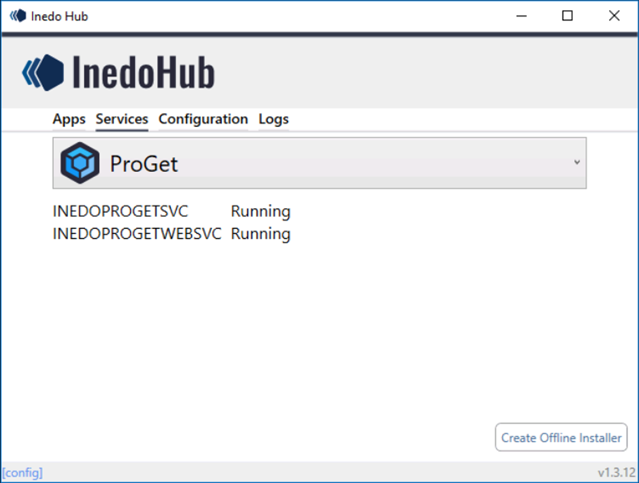
If something has disrupted the service, then the status will change from "Running" to "Stopped".
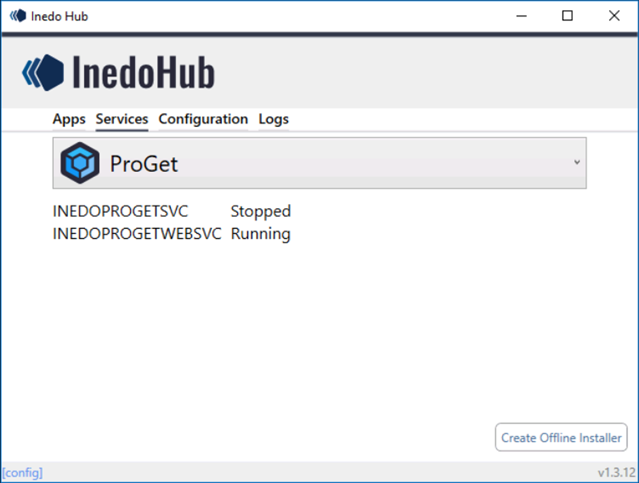
To start or stop a service, use the Windows "Services" tool.
Configuration Tab
The Configuration tab displays entries stored in each product's configuration file.
The configuration file stores a small number of key/value pairs that are unsuitable for storage in the associated database, such as: connection string, integrated web server configuration, encryption key, and web server URLs.
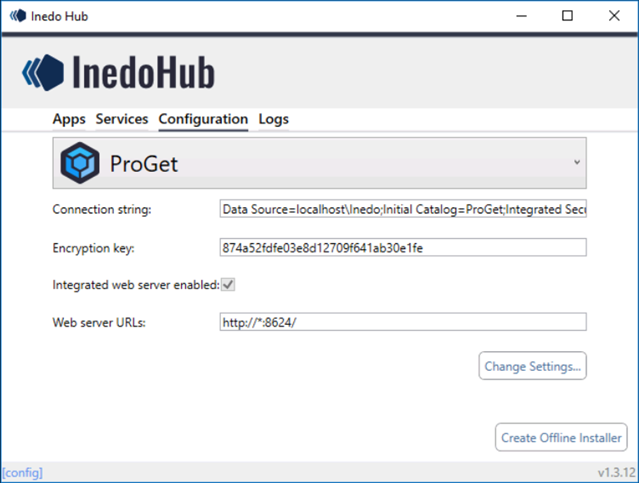
| Configuration Setting | Description |
|---|---|
| Connection String | An expression that contains the parameters required for an Inedo product to connect a server |
| Encryption Key | A randomly generated key tied to your Inedo product instance |
| Integrated Web Server Enabled | A checkable box indicating if an integrated web server is enabled |
| Web Server URLs | The web server URL |
The values under the Configuration tab can be edited by clicking "Change Settings".
Logs Tab
The Logs tab in the Inedo Hub provides a history of installations done in the Inedo Hub.
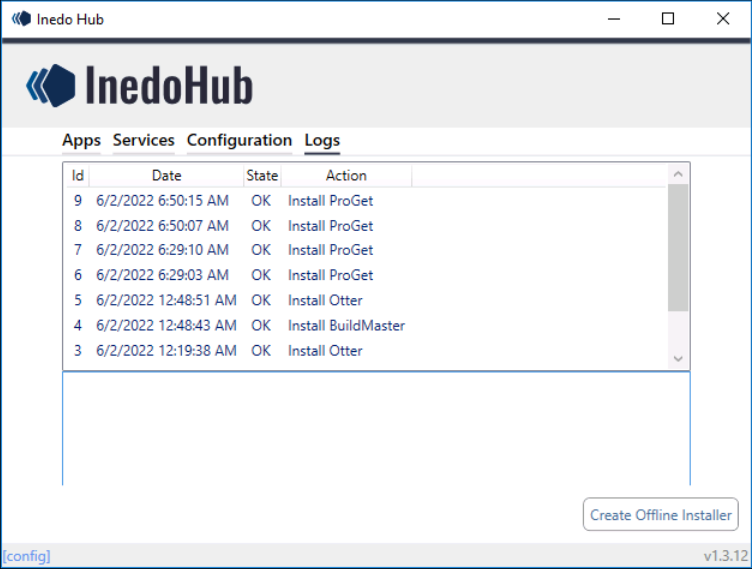
These can be useful to send to our support team, or trace when a version of a product was installed.
Offline Installer
The easiest way to install Inedo products is to use the Inedo Hub, however we do also have instructions on how to create an offline installer in the case you have no internet access.

