Policies & Compliance Rules
Policies & Compliance Rules make it easy to clearly define what "compliant" means for open-source packages in different contexts. You can easily define rules about licensing, vulnerability, deprecation, etc. to block download/usage of noncompliant packages, while also having flexibility to create exceptions for known packages and "warn" for packages that are in-between.
Although Policies & Compliance Rules are available in all editions of ProGet, the feature is limited in ProGet Free and ProGet Basic editions. See License Restrictions to learn more.
Feed Policies & Packages
Feeds typically use two sets of rules (global- and feed-level) to determine whether packages are compliant, noncompliant, or neither (i.e. "warn"). Rules created at the feed-level will override global rules, which means you can combine rules to say, for example, "GPL 3 licenses are noncompliant, except in this feed."
A set of rules is called a Policy, and you create additional Policies and use them across different feeds. Similar to Global and Feed-level Policies, the rules in a Shared policy can override other rules, providing a lot of flexibility for determining compliance. See Shared & Multiple Policies to learn more.
Viewing and Changing Feed Policies
The easiest way to view or change the Policies that apply to a feed is by navigating to Feeds > Manage Feeds > Policies and Blocking.
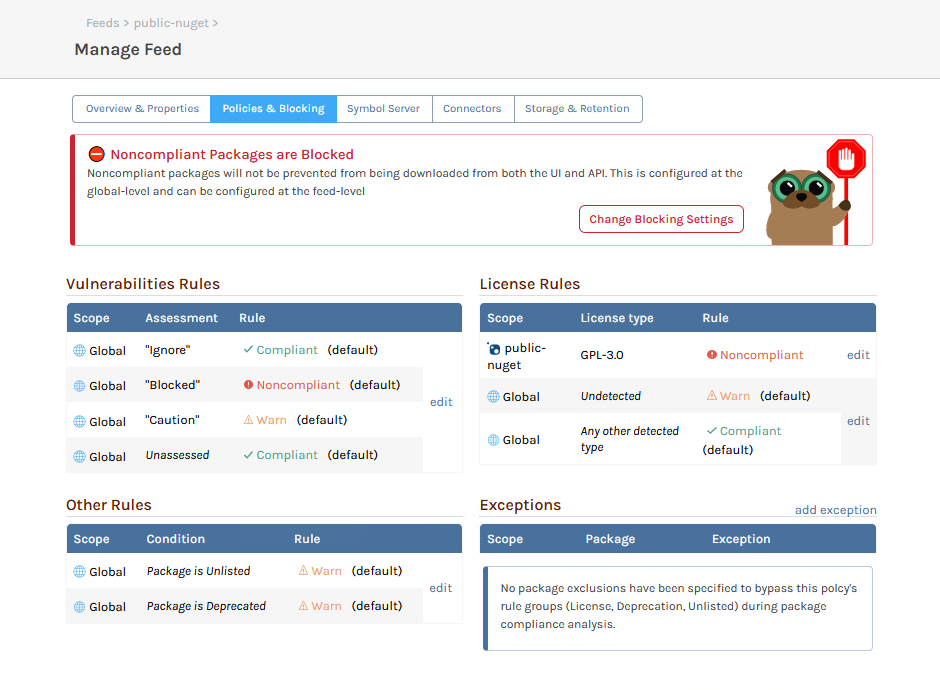
This page combines the feed's Policies into a single view, so you can easily see which rules will apply to packages in the feed. You can also see and edit an individual policy under Admin > Policies.
Package Analysis & Compliance
Based on the feed's policies, packages will display a banner that indicates compliant, noncompliant, or warn.
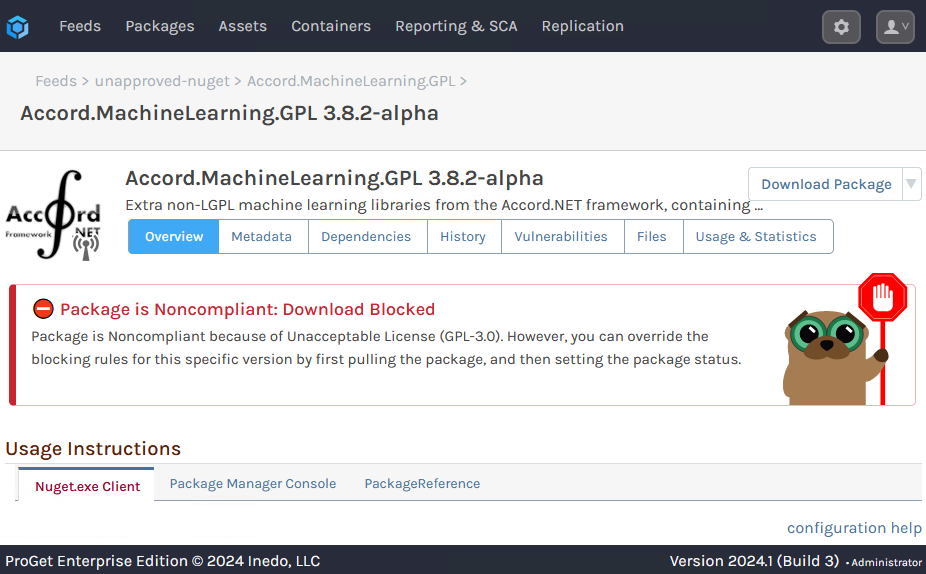
This status is the result of a package analysis, which occurs:
- Every evening using the Package Analyzer Scheduled Job
- Immediately after being added to a feed
- Upon download, if there was a recent change to the feed's policies
You can also manually perform a package analysis by navigating to a package and selecting Reanalyze Package from the top-right drop-down button menu.
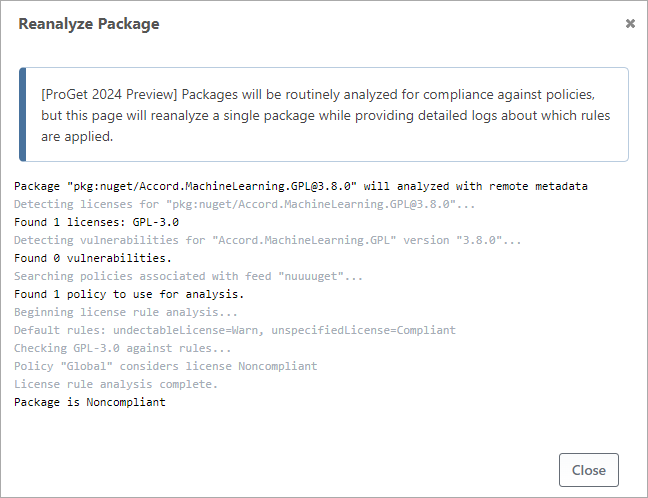
A re-analysis will provide a detailed log that can help troubleshoot rules across multiple policies.
Compliance Rules
A policy contains a number of rules that are used to analyze whether packages are compliant, noncompliant, or neither (i.e. "warn").
When a package is analyzed, it's evaluated against each rule individually. The result of a rule evaluation will be compliant, noncompliant, or warn, and the package's compliance status as a whole will be:
- ✔ Compliant - all rules were compliant
- ❌ Noncompliant - at least one rule was noncompliant
- ⚠ Warn - at least one rule was warn, and no rules were noncompliant
The analysis logic gets a little more complicated with rule exemptions and multiple policies, but in all cases, there is a fixed number of pre-defined rules that you can configure on a policy.
Vulnerability Rules
Vulnerability rules determine compliance based on the vulnerabilities that were detected in a package, and more specifically, how you assessed those vulnerabilities.
When ProGet first detects a vulnerability in a package, the vulnerability will be considered "Unassessed", and you can select "Severe", "Warn", "Ignore", or a custom assessment type you've added to ProGet. ProGet can automatically assess newly-detected vulnerabilities for you based Inedo Security Lab's severity score.
Note that assessments can also expire, which means a vulnerability you originally assessed as "Ignore" could be considered "Unassessed" later.
There are two types of vulnerability rules you can configure:
- Unassessed Vulnerability Rule is evaluated when the package has a vulnerability you haven't assessed, or with an expired assessment; this defaults to Warn
- Assessed Vulnerability Rules are evaluated based on how the package's vulnerabilities have been assessed:
- Severe assessment types default to noncompliant
- Warn assessment types default to Warn
- Ignore assessment types default to Compliant
- Custom assessment types default to Warn
Defining vulnerability rules may be particularly useful when you use custom assessment types. For example, you may wish to have ProGet's auto-assess feature "temporarily" assess a vulnerability until you can manually review/reassess.
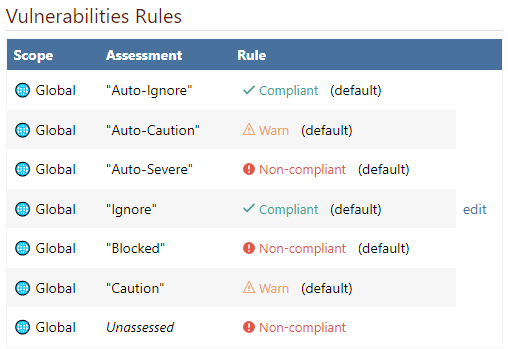
If multiple vulnerabilities were detected on a package, they will each be evaluated against the rules separately. For example, if one vulnerability was assessed as Ignore, but another is Severe, the package would still be considered noncompliant.
For more context on what package vulnerabilities are and how to handle them, see our article on the Inedo blog.
License Rules
License rules determine compliance based on the licenses that were detected in a package, or the lack of detected licenses.
ProGet includes a comprehensive database of open-source licenses and detection methods to help match packages to licenses. You can also add your license definitions; see How does ProGet detect Licenses? to learn more.
There are three types of license rules you can configure:
- Unknown License Rule is evaluated when a license couldn't be detected on the package; this defaults to Warn
- Specified License Rules consist of a license type (e.g. MIT, GPL) and a status (Compliant, noncompliant, Warn), and are evaluated matching package licenses
- Unspecified License Rule is evaluated when when there are no Specified License Rules; this defaults to Compliant
Although ProGet does not include any default rules for Specified Licenses, the Global policy created on new installations of ProGet includes rules that warn about commonly unwanted licenses (GPL, etc).
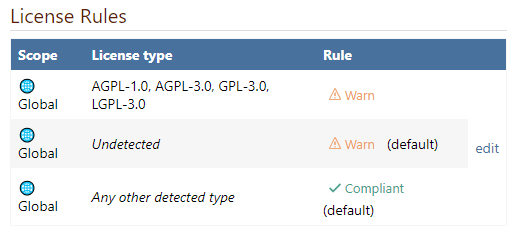
Creating Whitelist, Greylist, and Blacklist Policies
The Unspecified License Rule primarily serves to let you define a Whitelist-, Greylist-, and Blacklist-style policies.
For example:
- Whitelist would set Unspecified to noncompliant, which means a Specified Rule would need to be created for all permitted licenses
- Greylist would set Unspecified to Warn, and Specified Rule should generally be created permitted and unwanted licenses
- Blacklist would set Unspecified to Compliant, and a Specified Rule would be created for all unwanted licenses
Packages with Multiple Licenses
If a package has multiple licenses detected, this means that the consumer can choose which license they'd like to use. When this is the case, ProGet will use the more compliant license for evaluation purposes. For example, if a package is dual-licensed with GPL and MIT, it would still be considered compliant if GPL licenses were noncompliant and MIT licenses were compliant.
Other Rules (Listed, Deprecated, Latest Patch, Newly-Published, Aged)
ProGet includes five additional rules that can help determine compliance.
Unlisted Rule
Packages in ProGet and public repositories like NuGet.org can be marked as "unlisted", which means they shouldn't be used in new projects. PyPI.org and rubygems.org call this "yanked".
Unlisted packages are displayed with a small "invisible" icon in the ProGet web interface, and some clients (like dotnet nuget, Visual Studio, pip, gem, etc.) will "decrease the visibility in search results" of unlisted packages.
The Unlisted Rule is applied to packages that are marked as "unlisted", and it defaults to Warn
Deprecated Rule
Similar to "unlisted", packages in ProGet and public repositories like NuGet.org and npmjs.org can be marked as "deprecated", which means they generally shouldn't be used in any project.
Deprecated packages are displayed with a small "caution" icon in the ProGet web interface, and some clients (Visual Studio, dotnet nuget, npm) will also warn about deprecated packages in the project.
The Deprecated Rule is applied to packages that are marked as "deprecated", and it defaults to Warn.
Latest Patch Version Rule
Packages may have a newer patch version available, which means they generally should be upgraded to fix bugs or performance problems. For example, if you're currently using 1.3.0 or 1.3.1, then 1.3.2 would be considered a new patch version. Some clients (Visual Studio, npm, etc.) will also advise to update to newer patch versions.
To determine if a package is compliant with the Latest Patch Version Rule, ProGet will either inspect local packages in the feed or utilize the OSS Metadata Cache if the package originated from a public repository like nuget.org or npmjs.org.
This rule is only evaluated in ProGet Enterprise and defaults to Compliant.
Recently Published & Aged Rules (ProGet 2026 Preview)
These rules are available starting in ProGet 2025.14 as a preview feature.
Newly-published packages on NuGet.org and npmjs.org can be risky. Even new versions from trusted authors may contain vulnerabilities, and in rare cases, an author's account can be compromised and used to distribute malware.
Likewise, packages that haven't been updated in years can also be risky. Even if they contain no vulnerabilities, they may rely on outdated and unmaintained dependencies which may be vulnerable.
The Recently Published and Aged Package Rules evaluates whether a package's publish date is within a configurable window (default 30 days for new, and 3 years for aged). These rules are only evaluated in ProGet Enterprise and defaults to Compliant.
The "publish date" in ProGet 2025 and earlier is whenever a package is added to a feed. This means that, even if a package was published to NuGet.org 3 years ago, the "publish date" will be whenever it was first cached.
This behavior obviously makes these rules effectively meaningless. As such, in ProGet 2025.14 and later, you can change this beahvior under "Admin > Advanced Settings > Use Connector Publish Date".
This will be the default behavior in ProGet 2026, and you may need to clear your connector cache if you wish this rule will apply to existing packages.
Other & Custom Rules
These rules are just the starting point, and we'd love to get your feedback on what else we could add. Perhaps we could even allow users to create their own rules using a plug-in?
Just reach out to us via our support channel, preferably using the Inedo Forums, so everyone can benefit from the discussion.
Rule Exceptions
Although you configure complex sets of rules using Shared & Multiple Policies, you can also create exceptions to those rules for certain packages. These can be permanent or temporary, and apply to a range of packages and versions.
For example, private packages that you create won't really have a license agreement, which means ProGet may consider them unlicensed and thus noncompliant. Although you could create a "fake" license definition for your own packages, it's clearer to exempt your own packages (i.e. MyCorp.* ) from license rule analysis:
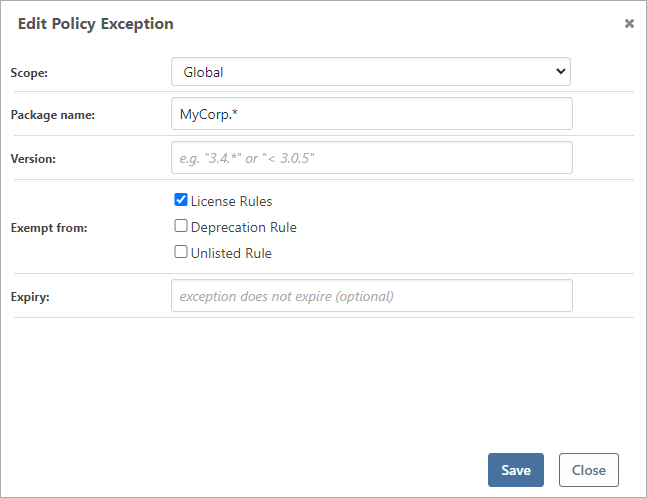
An example of a temporary exemption is a deprecated third-party package. If the author deprecates a package that you have no intention of upgrading for at least a year, an expiring exemption would allow you to effectively "ignore" those compliance warnings.
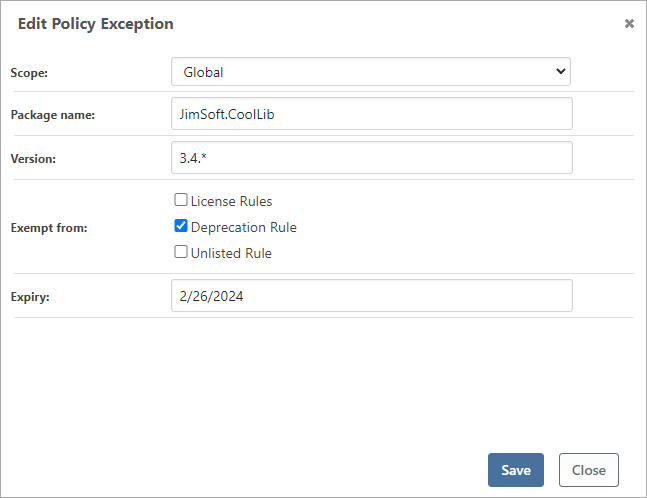
When using multiple policies, note that exemptions are not "overridden" like rules. This means that if you define an exception in the Global policy, it cannot be "undone" at a feed-level.
Name Wildcards and Version Filters
An exception can be for a single package, or for all packages with a matching name and version range.
Names support wildcards. For example, MyCorp.* will match all packages that start with MyCorp.. You can specify multiple wildcards, although that may be confusing and isn't recommended.
Versions support wildcards in the same format as names, and they also support interval range syntax, which is slightly more complicated. For example:
1.3.1means "exactly version 1.3.1"1.3.*means "any version that starts with 1.3."[1.3.0,)means "1.3.0 or greater"(1.4.5,)means "greater than 1.4.5"(,5.0.0)means "less than 5.0.0"[1.0,2.0)means "1.0 or later, up to (but not including) 2.0"
You can combine multiple expressions as a comma-separated list (e.g. 4.2.1, [4.5.1,)), but that gets pretty confusing and isn't recommended.
Shared & Multiple Policies (Advanced)
In addition to global and feed-level policies, you can create a Shared Policy that can be used across multiple feeds that require similar rules or exemptions.
These shared policies can be created on Manage Feed > Policies & Blocking, or Administration > Manage Policies.
Naming Convention
ProGet uses the policy's name to determine its type.
- Global Policy is the policy named "Global", and is always used by all feeds
- Feed Policies have the same name as a feed, and will always be used by that feed
- Shared Policies have any other name, and are used only by the feeds you associate them with
The UI does not enforce these naming conventions, which means you can rename the Global policy to "convert" it to a shared policy.
OSS Metadata Updating & Caching
ProGet can cache and update metadata for open-source packages you're using from public repositories like NuGet.org and npmjs.org. This helps you ensure the packages you're using haven't been deprecated, unlisted, or are outdated.
This is a ProGet Enterprise feature, but you can still configure and use OSS metadata caches for evaluation purposes.
Enabling & Using Metadata Caching
ProGet uses metadata providers to periodically query public repositories. These providers are disabled by default and can be enabled under Admin > OSS Metadata Caching.
When enabled, ProGet will also maintain a cache of metadata from the repository. You can see recent items in the cache under each provider, which can help provide an insight into usage and query volume.
Compliance Analyzer Metadata Queries
Most metadata queries will occur during the nightly Compliance Analyzer Scheduled Job, which is responsible for checking packages in feeds and builds for compliance with the Policy Rules you've defined.
Feed Packages
For packages in feeds, ProGet will only query a metadata provider if the package originated from a connector that shares a URL with the provider. This means that if you manually downloaded a package file from NuGet.org, and then manually uploaded it to a feed, then ProGet will not query for updated metadata.
Once metadata has been retrieved from a provider, ProGet will update the package's deprecated, unlisted, and outdated status. This may trigger behavior changes in clients like Visual Studio or npm that consume these packages, or cause packages to become Noncompliant or Warn.
ProGet also uses the package's last download date to determine how often to query the metadata provider. For packages downloaded within the past 7 days, the provider will be queried at most daily. Packages downloaded within 30 days will be queried no more than once a week, and all other packages are queried every fifteen days.
Build Packages
For packages in active builds, ProGet will only query a metadata provider if the package was not found in any feed. This may happen if your CI/build servers don't exclusively use ProGet Feeds or in certain ecosystems (like NuGet) that have "built-in" packages that are never downloaded.
Custom Metadata Providers
Although metadata providers are designed to work with the official public repositories, (NuGet.org, npmjs.org, etc.), they can also be configured to connect to another repository. To create a custom metadata provider, first enable the default provider, edit it, and then click "create custom provider".
We're not entirely sure what the use case would be (which is why creating them is a bit convoluted), but you may find it helpful to get deprecated, unlisted, or outdated package status from another repository. Please let us know if you find this feature useful, so that we can properly document and support it, as well as add authentication and other options.
ProGet 2023 and Earlier
Policies & Compliance Rules are a new feature for ProGet 2024, replacing the download blocking rules for licenses (archive.org) and vulnerabilities (archive.org) in which you could implement similar functionality.
When "Policies & Compliance Rules" is first enabled after updating from ProGet 2023 and earlier, existing license rules and vulnerability assessments will be used to create new policies that you can view, edit, and combine as described below. These policies will then be used to determine if a package download should be blocked.

