- 14 Mar 2023
- 2 Minutes to read
- Print
- DarkLight
- PDF
Universal Package Explorer
- Updated on 14 Mar 2023
- 2 Minutes to read
- Print
- DarkLight
- PDF
Universal Package Explorer is a Windows desktop application that allows you to easily create, view, and publish universal packages. You can load an .upack file from disk or directly from a ProGet universal feed.
Download, Installation, & Source Code
Visit the GitHub Releases section to download the latest installer.
The source code for Universal Package Explorer is hosted on GitHub.
Creating and Publishing a Universal Package
Prerequisites:
- Download and install the latest Universal Package Explorer from any of the locations here
- Download Accounts.zip from: http://cdn.inedo.com/downloads/upack/Accounts.zip
- An installed instance of ProGet with a Universal Feed configured
Overview
In this tutorial, we will take an existing website and package it into a Universal Package using Universal Package Explorer. The files in Accounts.zip are just the build output of a simple web application from. NET. For those unfamiliar with .NET, it could just as easily be a Java WAR file, a collection of PHP files, or even static HTML.
If you want to go through the full instructions step by step and create and publish a universal package yourself, follow the instructions below.
Creating a Package
In this step, we will create a Universal Package. To begin, we will download the Accounts.zip file and extract its contents into a temporary directory (in this example, we will use C:\tmp\accounts).
Open the Universal Package Explorer and select the "Create a new package" option:
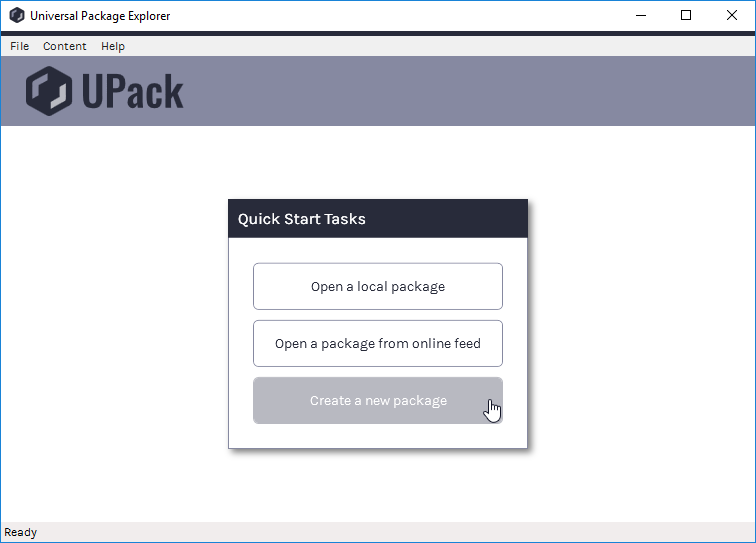
From here, we can add the files in C:\tmp\accounts into the package via the Contents > Add > Existing Folder option:
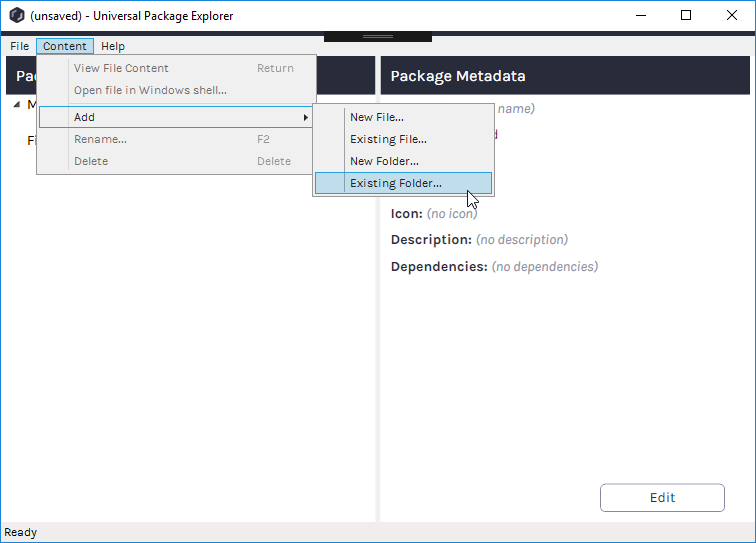
Once the files are added to the package, we can modify the metadata. Click the "Edit" button, and enter the following values:
- Name: Accounts
- Version: 1.0.0
- Title: Accounts Website
- Description: This package contains the build output for the Accounts demo website
Switching back to View mode will now display the metadata:

Now the package is complete. Select File > Save to save the package to disk as a .upack file.
Pushing a Package to a Universal Feed in ProGet
Once a package is created, we can publish it to a Universal feed. Before we can push the package, we need to determine the endpoint of the ProGet feed to use as the push source. After logging into ProGet and accessing the feed, make a note of the endpoint URL:
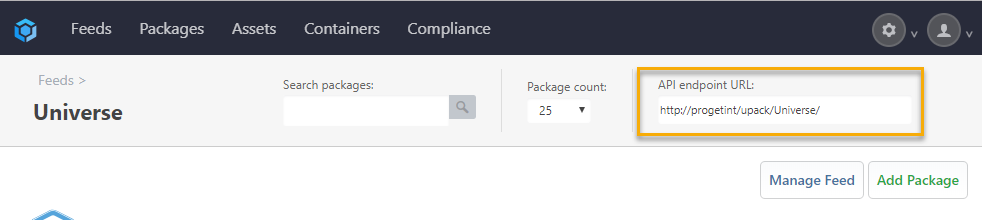
Using this value, we can now push our newly generated package to the feed. From the Universal Package Explorer main menu, select File > Publish… to open the Publish window:

Enter the URL of the feed endpoint and the credentials configured to push packages, click "Log in", and then, if the credentials are valid, click Publish. Once successful, browsing to the feed within ProGet, the package is displayed:



